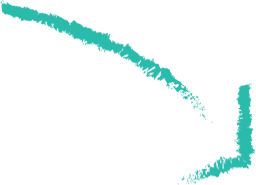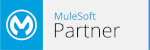The Salesforce Winter ‘23 release will become generally available October 17, 2022. Zennify has read through the 500+ pages of release documentation and distilled them into a few must-know changes.
Dynamic Forms Enhancements
Dynamic forms are now available for three core objects: Accounts (both Business and Person), Contacts, and Opportunities. Customers can now migrate the fields and sections from page layouts as individual components and configure them like other components on the page to display only the fields and sections that users need. This will allow end users more flexibility with fields and sections to display on page layouts.
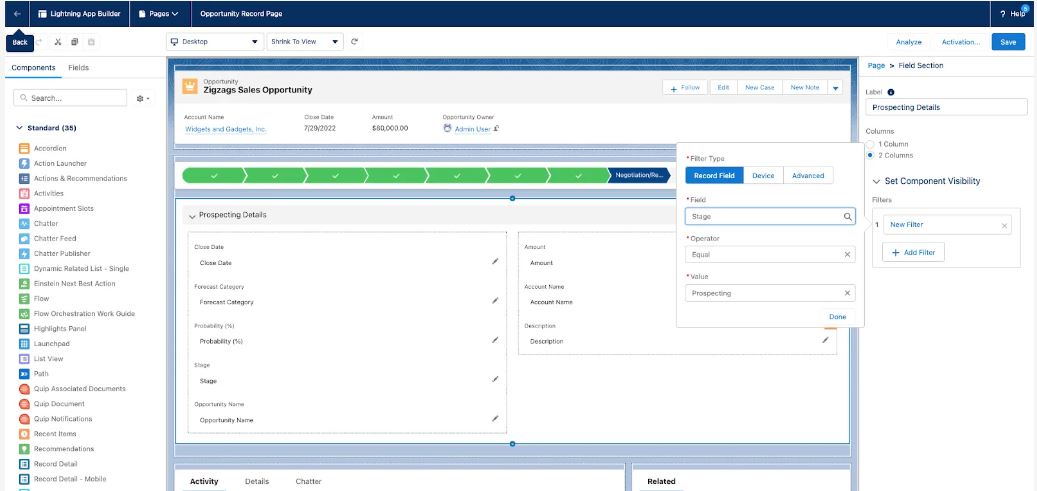
Dynamic Related List Filters
Previously, you could filter by only one picklist value but now you can select multiple filter values for picklist fields. For example, on the Account record page, filter a dynamic related list to show all cases with a priority of High and a Status of New.
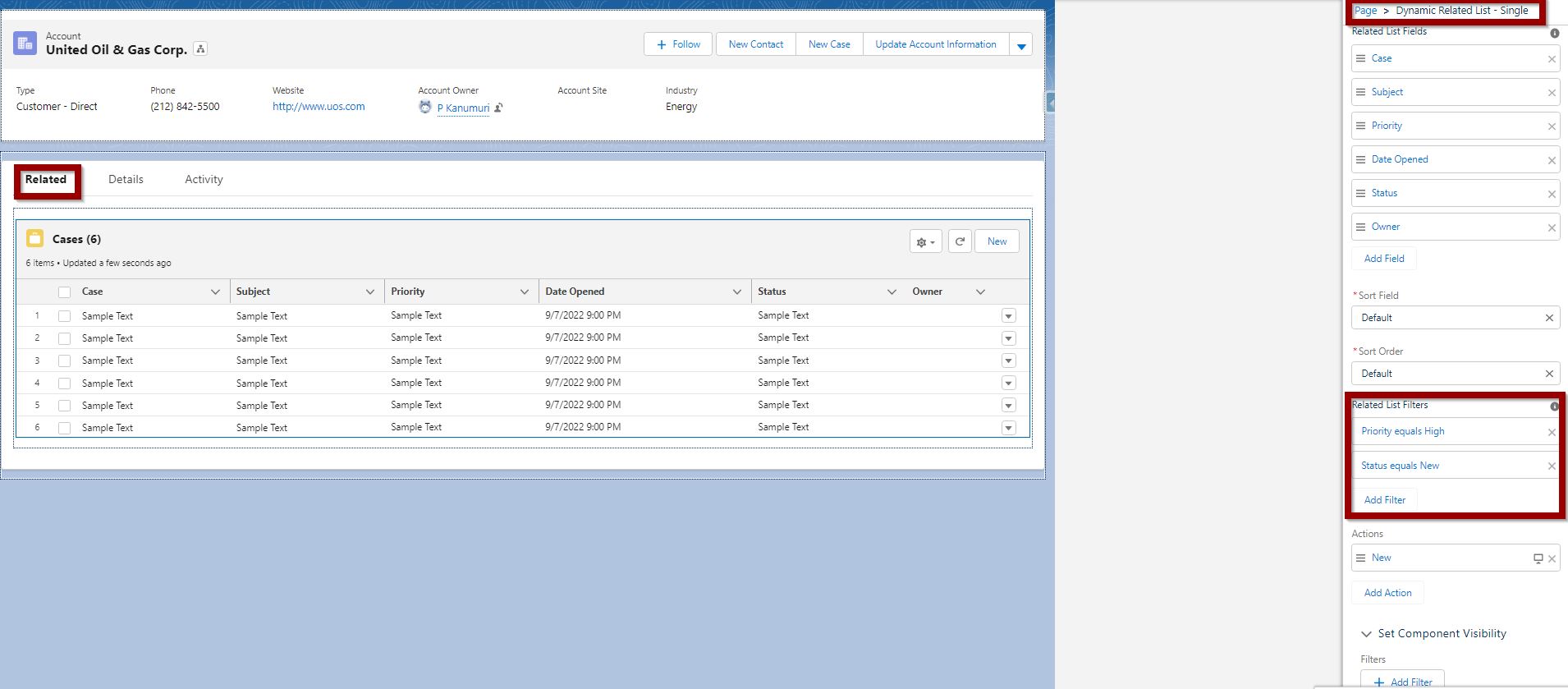
Create Custom Address Fields (GA)
To improve address data accuracy and your users’ experience, create custom fields that mimic the behavior of standard address fields.
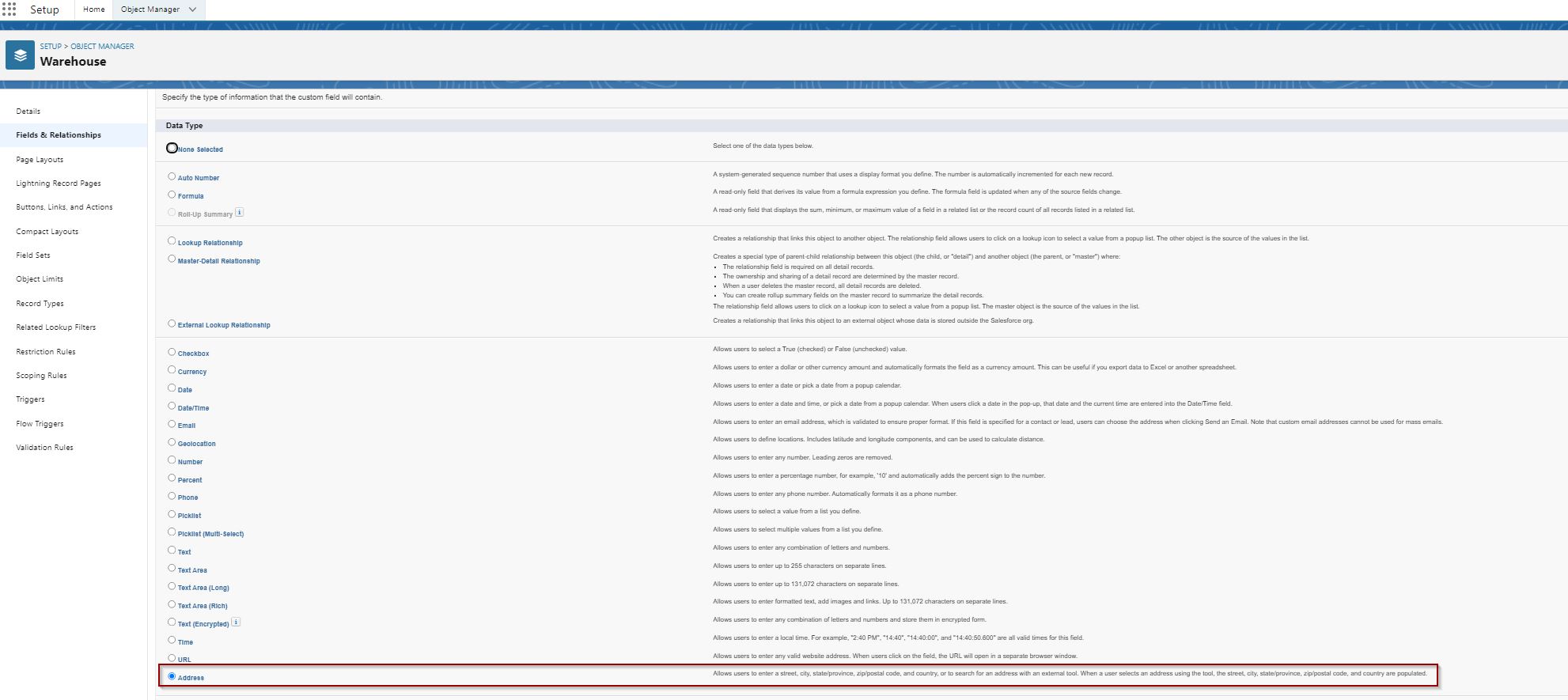
DevOps Center
DevOps Center is all about change and release management, plus introducing DevOps best practices to our entire community, regardless of where you fall on the low-code to pro-code spectrum. DevOps Center provides a point-and-click interface to move metadata between orgs. The fundamental difference to change sets is that it introduces source-driven development and a UI that makes the management of metadata easy. DevOps Center uses GitHub for source code control but hides the complexity so that it is easy for Admins to migrate. This brings the development approach of the Admin (declarative/low-code) closer to the Developer (pro-code).
It can also help you to keep your work organized by tracking and deploying associated changes with Work Items. Changes are tracked automatically as you make them in development environments. View a list of changed metadata components in DevOps Center and select the ones you want to migrate.
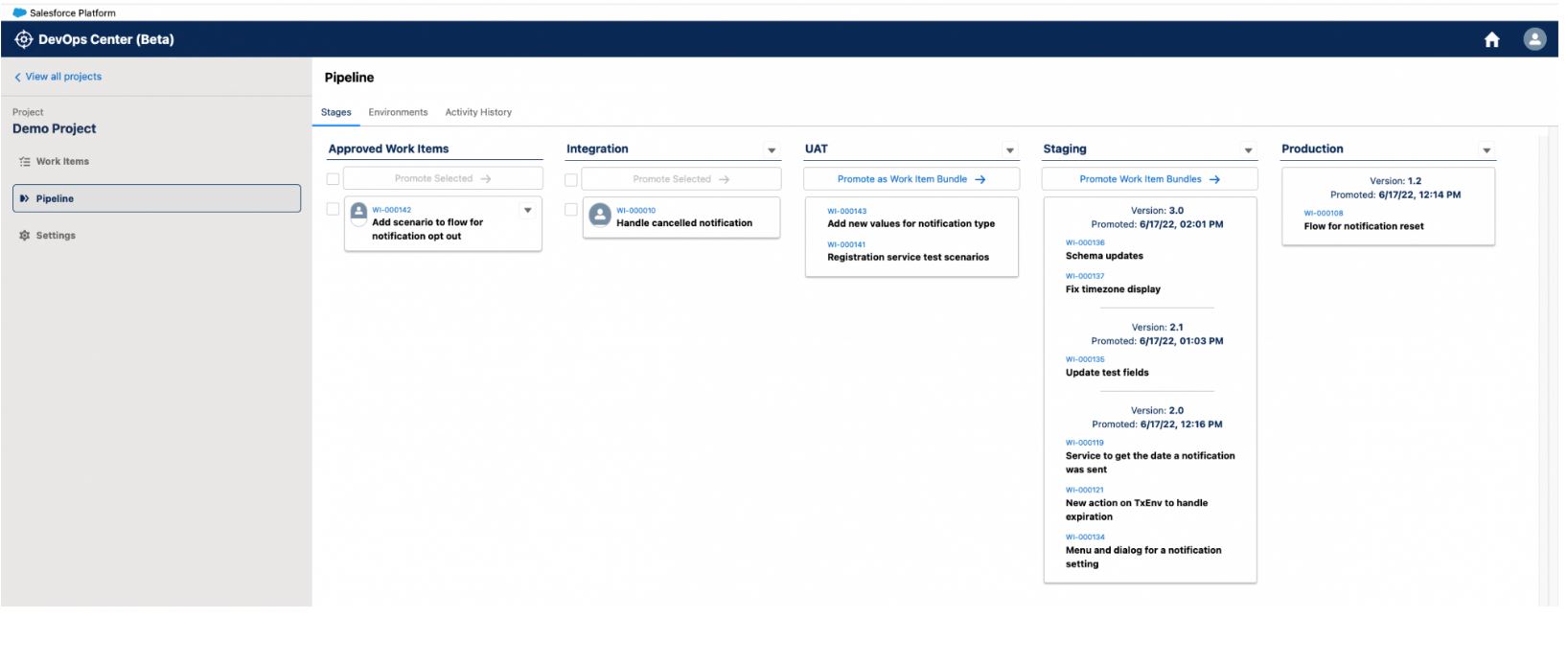
Broadcast Communication
Service Cloud and Experience Cloud customers can proactively send mass communications to customers and internal stakeholders to keep them informed during an incident with broadcast communications by seamlessly providing status updates across digital channels, including email and self-service sites.
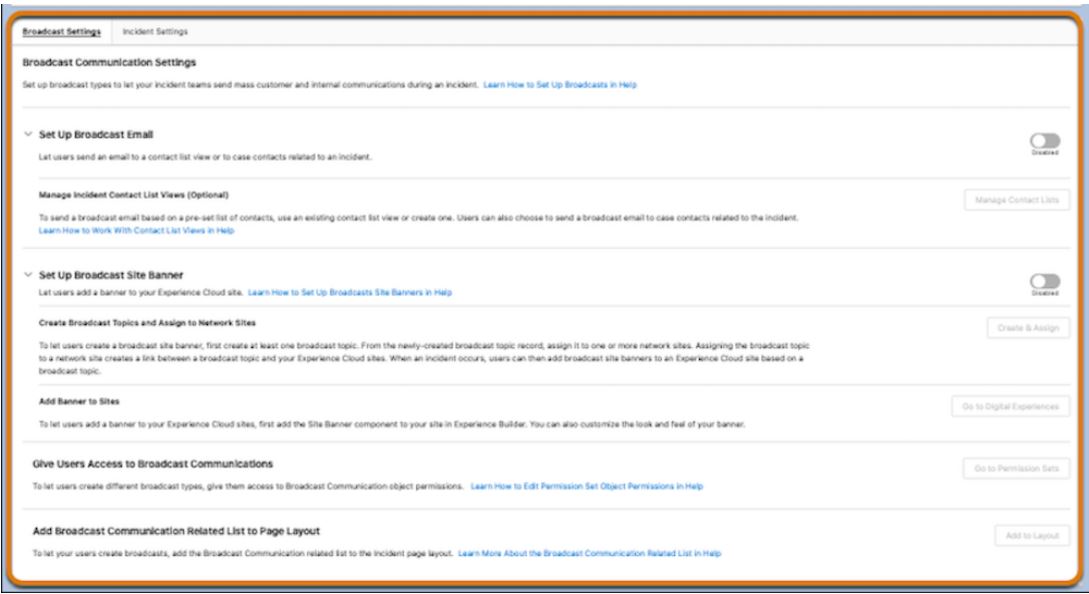
Flow Builder Updates
FLOW is the way of the future and Winter ‘23 release has a lot of exciting features that make Salesforce FLOWS more powerful, like Cut and Paste flow elements in auto-layout. View all incoming go-to connections in the Toolbox. Use Formula Builder in Flow Resources and Collection Filters. Use ISCLONE in record-triggered flow formulas. Find related records with In and Not In operators. Embed screen flows in Lightning Web Components. Control flow screen component visibility using record field values. Use external data to generate flow choices. Expand your Flow Builder canvas with a togglable Toolbox, which is now hidden by default. Use search to add elements to the Flow Builder canvas more quickly.
- Cut and Paste Flow Elements
Change the order of flow elements in auto-layout faster by using cut and paste. Previously, to move an element on the canvas, you copied and pasted the element then deleted the original element, and then updated the API name of the pasted element.
- Use Formula Builder in Flow Resources and Collection Filter Elements
You can now use an enhanced formula builder in Flow Formula-type resources and the Collection Filter element. The builder guides you through the syntax so that you can create an expression more easily. Instead of waiting until you save a flow, you can check the formula syntax and catch errors as you work. - Use ISCLONE in Record-Triggered Flow Formulas
Record-triggered flows for new and updated records now support the ISCLONE formula function. Copy your Process Builder or workflow rules formulas containing these functions into record-triggered flows. None of these formula functions are available in flows triggered when a record is deleted. - Use Record-Triggered Flows to Update Related Records
Now you can use record-triggered flows to update any records related to the triggering record with the new Update Records element. Use the Update Records element and select Update records related to the objectName record that triggered the flow. Then, select the related records you want to update. You can also set filters to update only certain related records. If you don’t specify a filter, all related records are updated.
- Use In and Not In Operators in Flows to Find Related Records
Previously, the Loop element iterated over a collection of values to get related records. Each time the flow got a related record via the Loop element, the flow used one SOQL query. If the flow got over 100 records, the flow failed because it exceeded the governor limit of 100 SOQL queries per transaction. If you debugged the flow, the debug details showed over 100 executions of the Loop and Get Records elements. With the new In and Not In operators, a flow accesses a collection of primitive values to get related records without using the Loop element. The flow uses fewer SOQL queries, DML statements, and performs faster. The new operators support accessing collections of type Text, Number, Date, Date/Time, Currency, and Boolean. The operators are available in the Get Records, Update Records, and Delete Records elements.
- Launch Screen Flows With Lightning Web Components
Embed a screen flow from any Lightning Web Component with the new lightning-flow component. Developers can supercharge their flows by customizing finish behavior, setting custom styling, or launching flows from their Lightning Web Components. And they can offload complex input collection and branching logic to Flow, saving time and money. This example shows an LWC component with the customer_satisfaction_survey flow API name.<template> <lightning-flow flow-api-name='customer_satisfaction_survey'></lightning-flow> </template>
- Control Flow Screen Visibility Based on Dynamic Forms For Flow Picklist Values
You can now control a component’s visibility based on a Dynamic Forms for Flow picklist field (record field) on the same screen. Previously, you couldn’t base conditional visibility using a Dynamic Forms for Flow picklist field on the same screen. - Multicolumn Screens
With the new Section component, you can organize record fields and screen components in up to four columns directly on the screen. - Filter Your Picklists By Record Type in Flow Screens
Previously, all the picklist values for a field appeared, regardless of whether a record type was provided, and could show irrelevant values. Now you only see relevant picklist values when using Dynamic Forms for Flow. - Specify Time Offsets in Months for Scheduled Paths
Previously, after you selected a time source for a scheduled path, you could specify offsets only in days, hours, and minutes. For each scheduled path on record-triggered flows, new offset options let you schedule the path to run on the same calendar day of another month. Also, the Configure Scheduled Paths window features clarified content.
- Get More Canvas Space with the Toolbox Hidden
You sure would love having more real estate when building your flows. Now you can decide when to show the Toolbox for resource and element management while in auto-layout. The Toolbox is hidden by default.
- Find Flow Elements Faster with Search
The Add Elements dialog box in the Flow Builder canvas now includes a search bar making it easier and faster to build flows.
- Flow Testing and Debugging
Before you activate a record-triggered flow, you can now test it to quickly verify its expected results and identify flow run-time failures. In Flow Builder, you create, save, and run flow tests. Previously, you debugged a flow manually to troubleshoot failures each time they occurred. Now, you create and save a flow test from a debug run. Then each time you modify the flow, you can run the test. Flow tests don’t support flows that run when a record is deleted. - Select Multiple Records in the Lookup Flow Screen Component
The Lookup flow screen component has a major uplift. Now you can search and then select more than one record with the Lookup flow screen component. Add the Lookup component to your screen flow and set the Maximum Selections field to a value greater than 1.
- Select Multiple Records from a Table in a Flow Screen (Beta)
This is one of my favorite enhancements. Previously you had to build a custom LWC or install a component to use a Data Table in a Screen Flow. You can now leverage the new Data Table (Beta) flow screen component to display a list of records on a flow screen. You can set the table to read-only, or enable your users to select one or more records and use their selections later in the flow. And users can change the width of table columns and wrap or truncate overflowing text.